For most, SEO can seem like magic.
There are websites out there generating thousands of page visitors organically, while you're just trying to get someone (other than your mom) to read your blog.
I have some good news for you though–getting more organic traffic doesn't have to be nearly impossible.
It all starts with knowing what issues your website has, then fixing said issues.
But how exactly do you know what is wrong with your site?
That's where an SEO audit comes into play.
In this tutorial, I'm going to show you exactly how to go through and do your very own SEO audit.
Whether it be for a prospect, client, or just for your own company, these audits definitely come in handy.
You want to perform an SEO audit to see what technical issues a website has so that you can go in and fix them using the recommendations it'll provide to you.
We do this using a software called SEMrush.
It is amazing and gives you tons of feedback on different things that you can continue to track going forward.
I'm not going to get too deep today.
We'll make a guide later going through an entire walkthrough of SEMrush.
Today I'm just going to show you how to do one of the most basic things inside of it, and that is to make an SEO audit.
Once you do this audit, you can have it automatically sent to you every week via email, every month or at whatever frequently you wish.
You can also do it for a client and have it automatically sent to their inbox.
So you don't even have to constantly check it.
Depending on what level you have, the free tier allows you to just create the audit, email it, but it's going to be branded with SEMrush's branding.
If you have the paid "Guru" tier of SEMrush, you're actually allowed to generate your own white-label report.
This may look better for clients and maybe prospects, but you can get the basic audit done with just the free tier.
That's exactly what I'm going to be covering today.
Step 1. Go to SEMrush
Alright guys, so here is SEMrush.
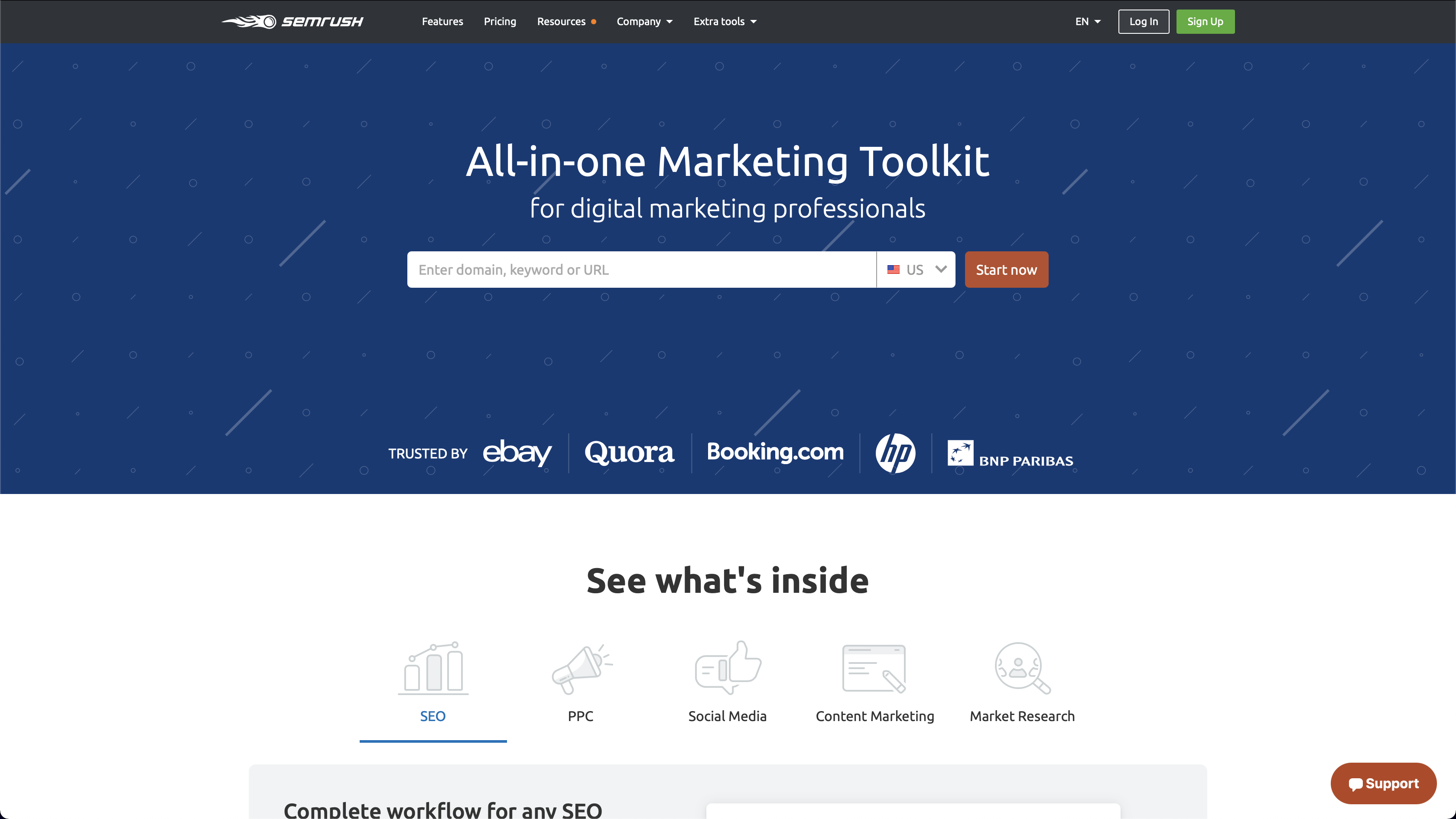
As it states on its home page, it is basically an all-in-one marketing toolkit.
It does everything from keyword tracking to seeing how your PPC ads are performing.
It's pretty robust and can be very overwhelming at first glance.
In this tutorial, I'm only going to go through how to do a basic SEO audit inside of it.
They also offer a 14-day free trial if you want to try branded reports or just check out a little more of what they offer.
The free tier will give you everything you'll need for today though.
If you want to do audits or some very basic site health-monitoring, which is what we mainly use it for, it will get that done.
We haven't really had a need to use any of the paid tiers yet.
You can make that decision based on your business needs.
Once you're inside, you'll see the Dashboard.
Today we're going to focus on our "My Projects" section.
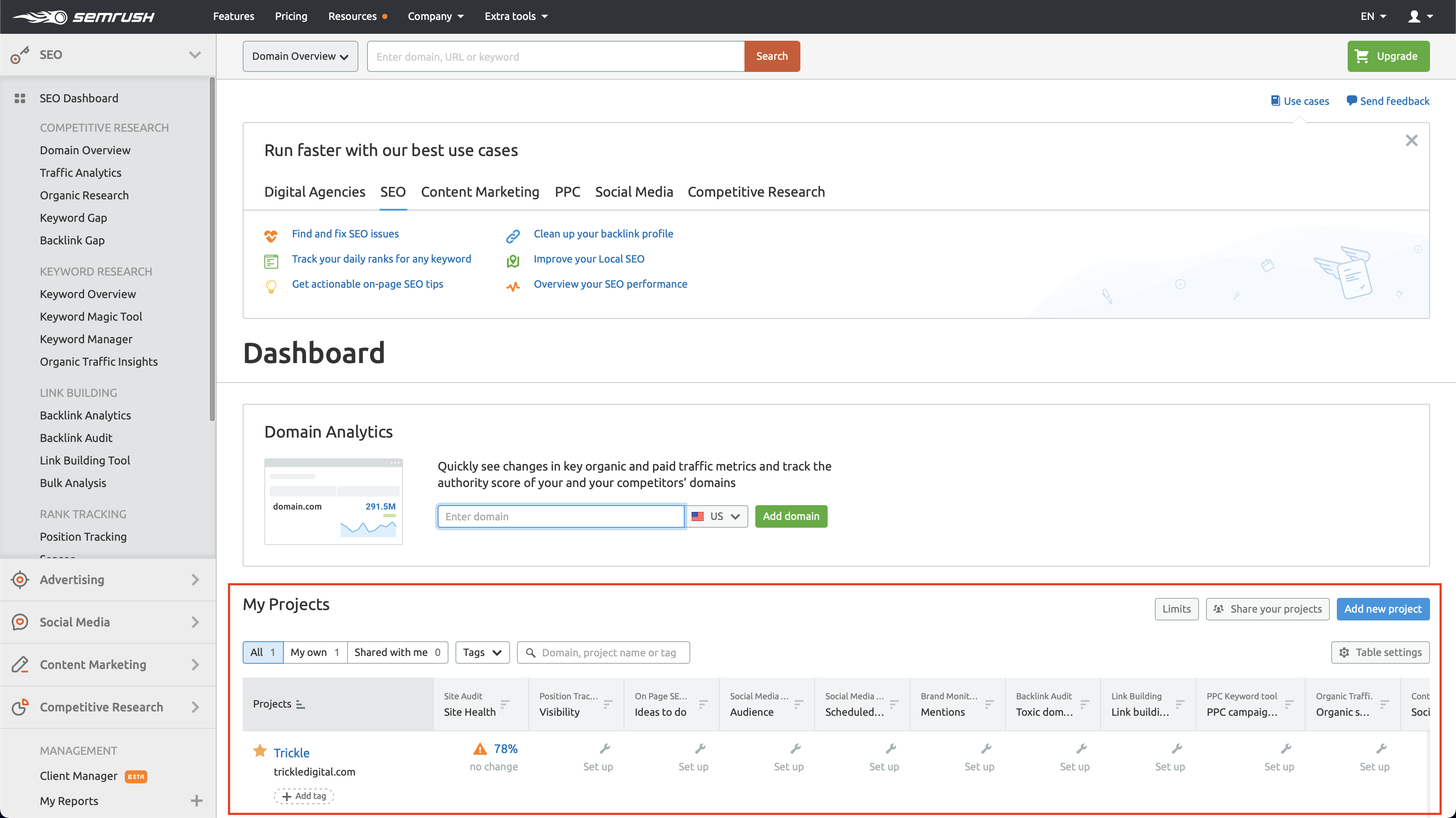
A project is pretty much the domain of a single site.
You create a project so that you can track the keyword positions, check the site health, and much more on a specific website.
It gives you tons of recommendations too.
Step 2. Create a new project
So in order to start a new project, you're going to click Add New Project and give your project a name.
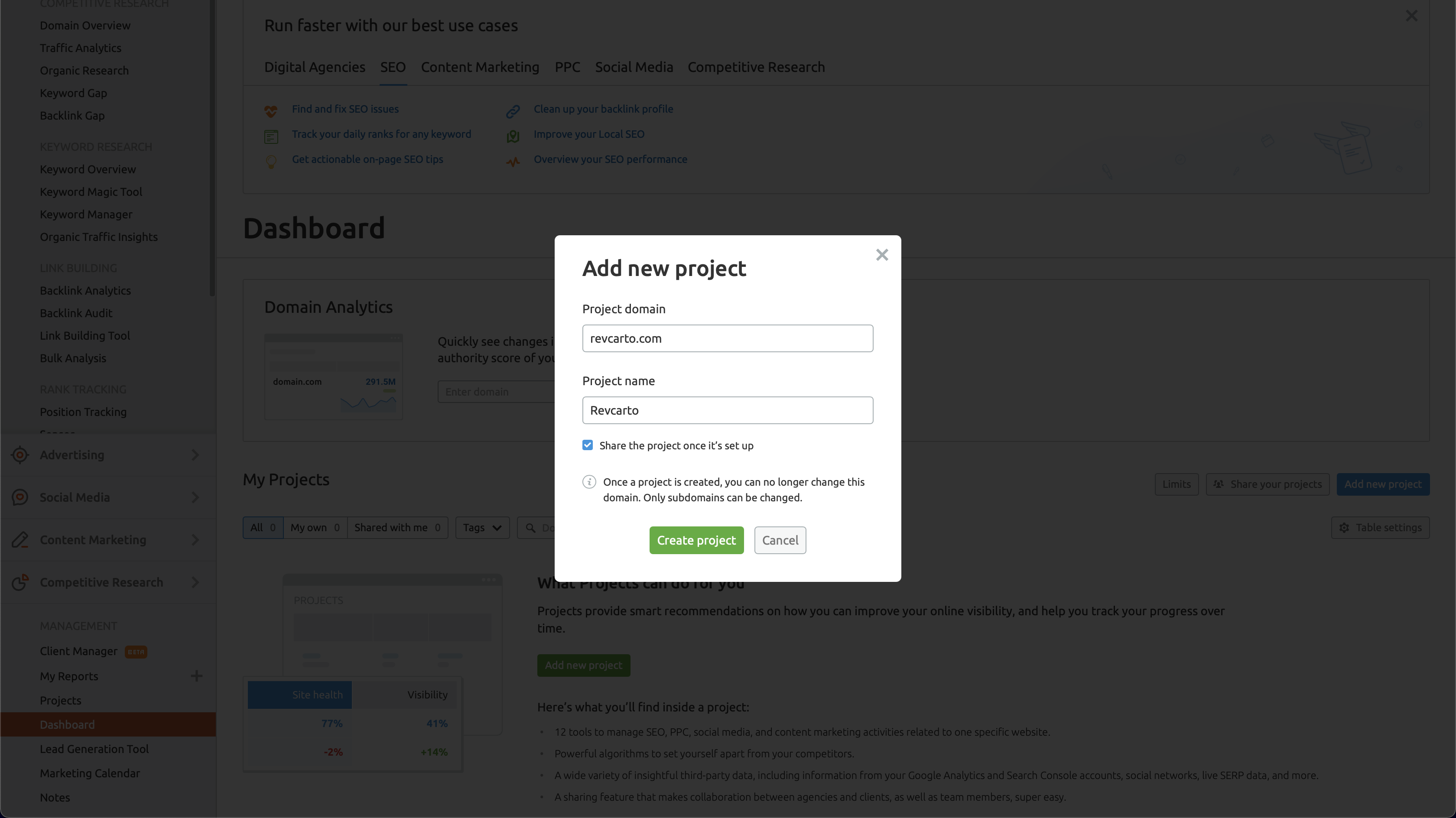
I usually name it the name of the website I'm working on.
You can also share the project once it's up if you'd like.
Then click Create Project.
Once you're inside of your project, you'll see a bunch of different options.
Step 3. Start your site audit
In the Site Audit panel, click on Set up.
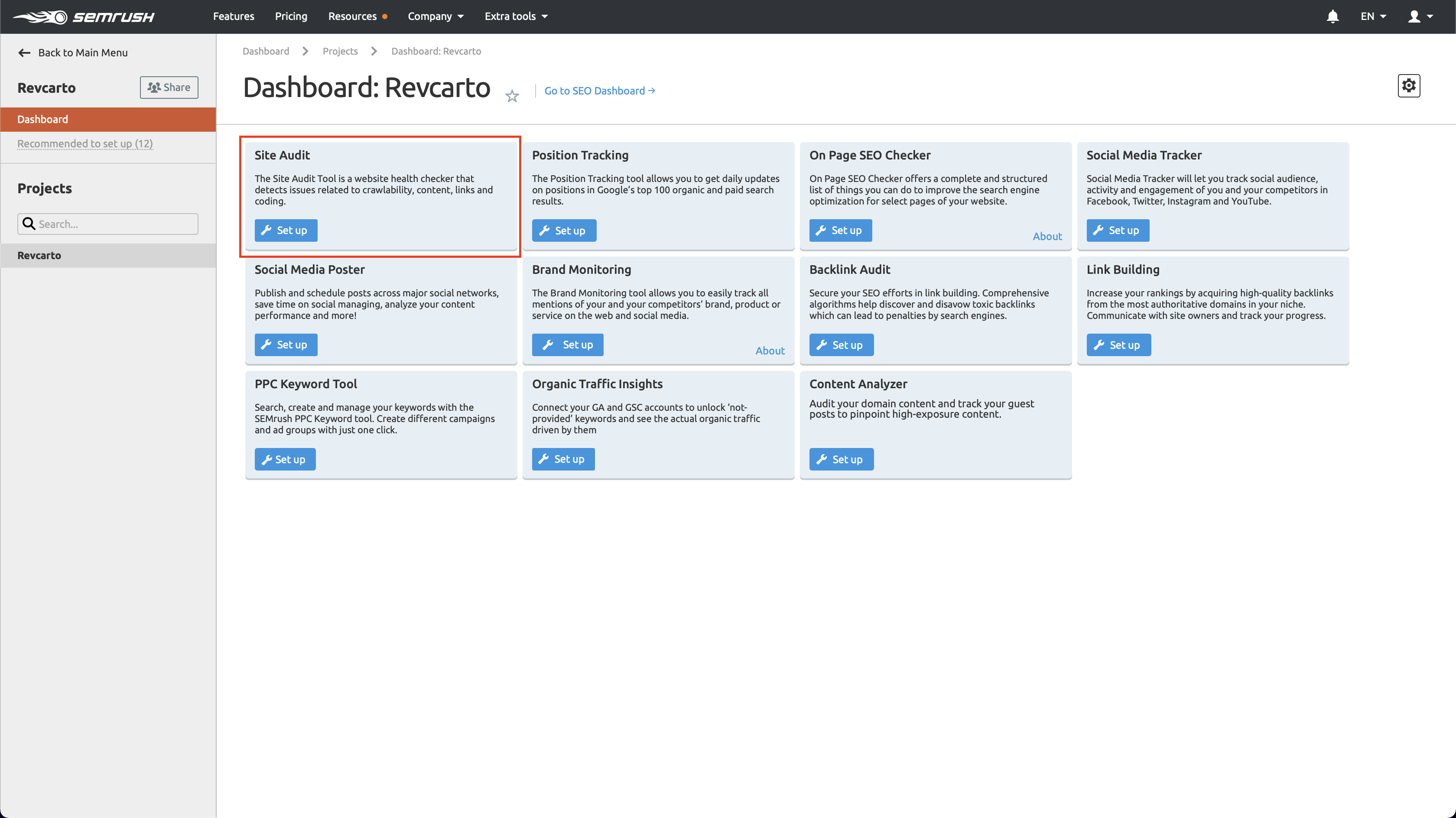
But for today, I'm just going to go over and go 500 and the source is going to be website.
You can set it to email you whenever it's ready.
I usually don't do that.
I usually just sit on the website and wait for it.
Just keep it open in the background.
Depending on the size of the website, this can take a while–some websites are faster than others.
For a small website, you should be able to have this done within a few minutes.
If you're dealing with a site that has 10,000 pages or more, then this may take an hour or two.
Once it's all done, you'll see some stats inside of that panel.
It'll give you a Site Health Score, which is out of 100%.
You'll also see all of the pages that have issues.
Click on the panel and it will it will dive deeper into the full report.
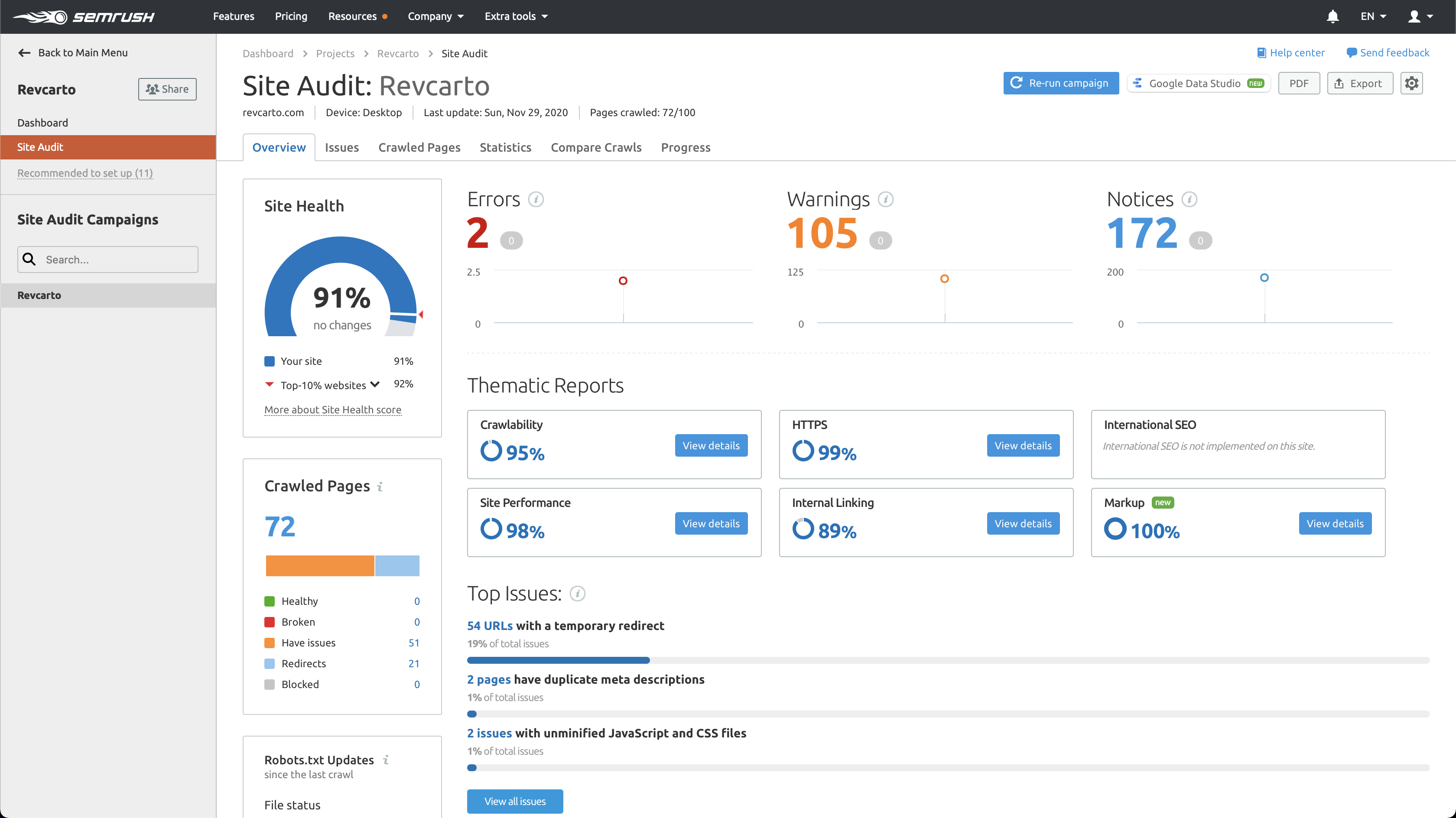
The SEO audit breaks up issues into Warnings, Notices, and Errors.
Errors appear in red and are the ones you should spend most of your time on.
It'll show you all of the crawled pages.
If you know your website has more pages than it is saying it crawled, then your pages may not be indexed properly.
If you're seeing that number is off, then you need to check inside your Google Search Console.
According to our audit, the main issue is that we have a bunch of URLs with temporary redirects.
Now I know that that is something that we should probably fix.
The best part about this is that if it's for a prospect, you can just plug their site in and it'll generate all of this data.
You can even throw it into the new Google Data Studio, if you're familiar with that.
Step 4. Export your report
Go through each tab to see specific insights or you can even just get a PDF of the entire thing.
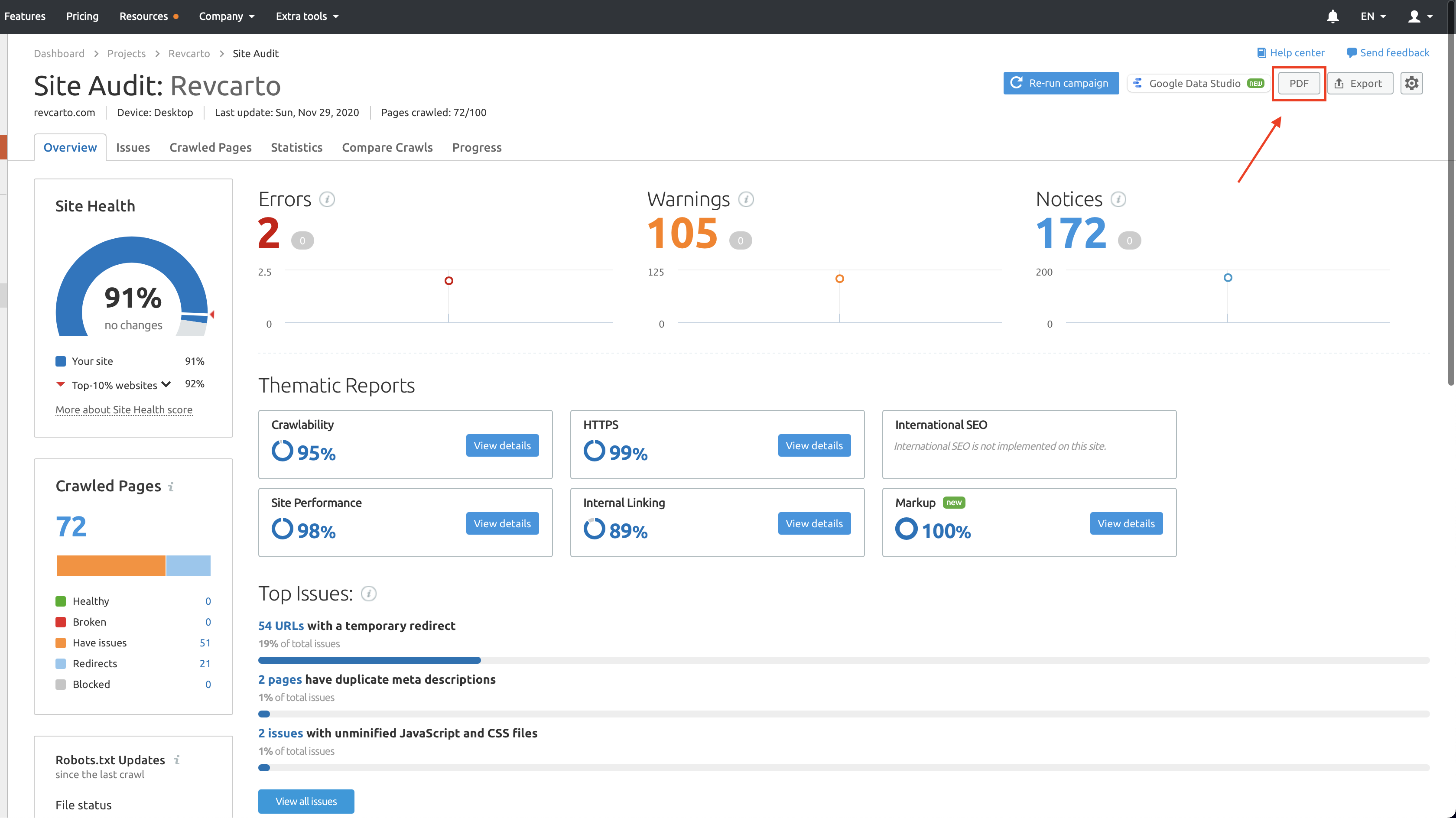
Once you click PDF, you'll see a bunch of settings.
You could do a cadence if you'd like, but I usually uncheck that option and just download a PDF.
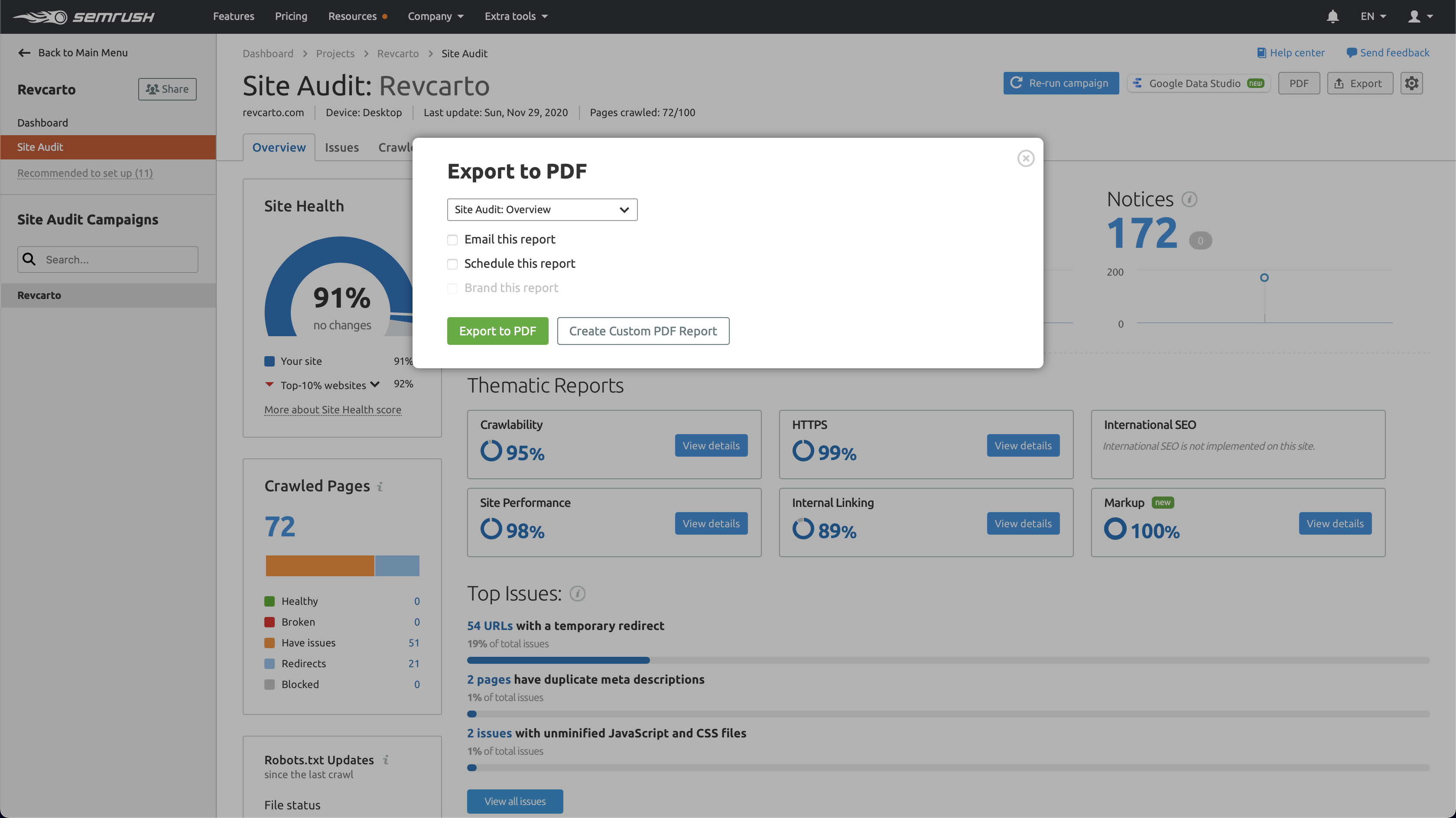
If you have the "Guru" tier, you're actually allowed to add your own branding to these reports.
Right now it is going to just have SEMrush's branding–no big deal.
If SEO is the main service you're offering, then maybe you want your reports to look like they came directly from you and your company.
But if not, you'll be just fine.
So now we're going to click on Export to PDF.
Usually it will download automatically, but if not, you can click the link and it'll download for you.
If at any time you ever need to go back and see your report from another time, you can go into your "My Reports" section.
They'll have all of your reports and history here so that you can always go back and download them.
Step 5. Customize your report
Once you choose to customize your report, it'll take you to the report editor.
Here you can see your template.
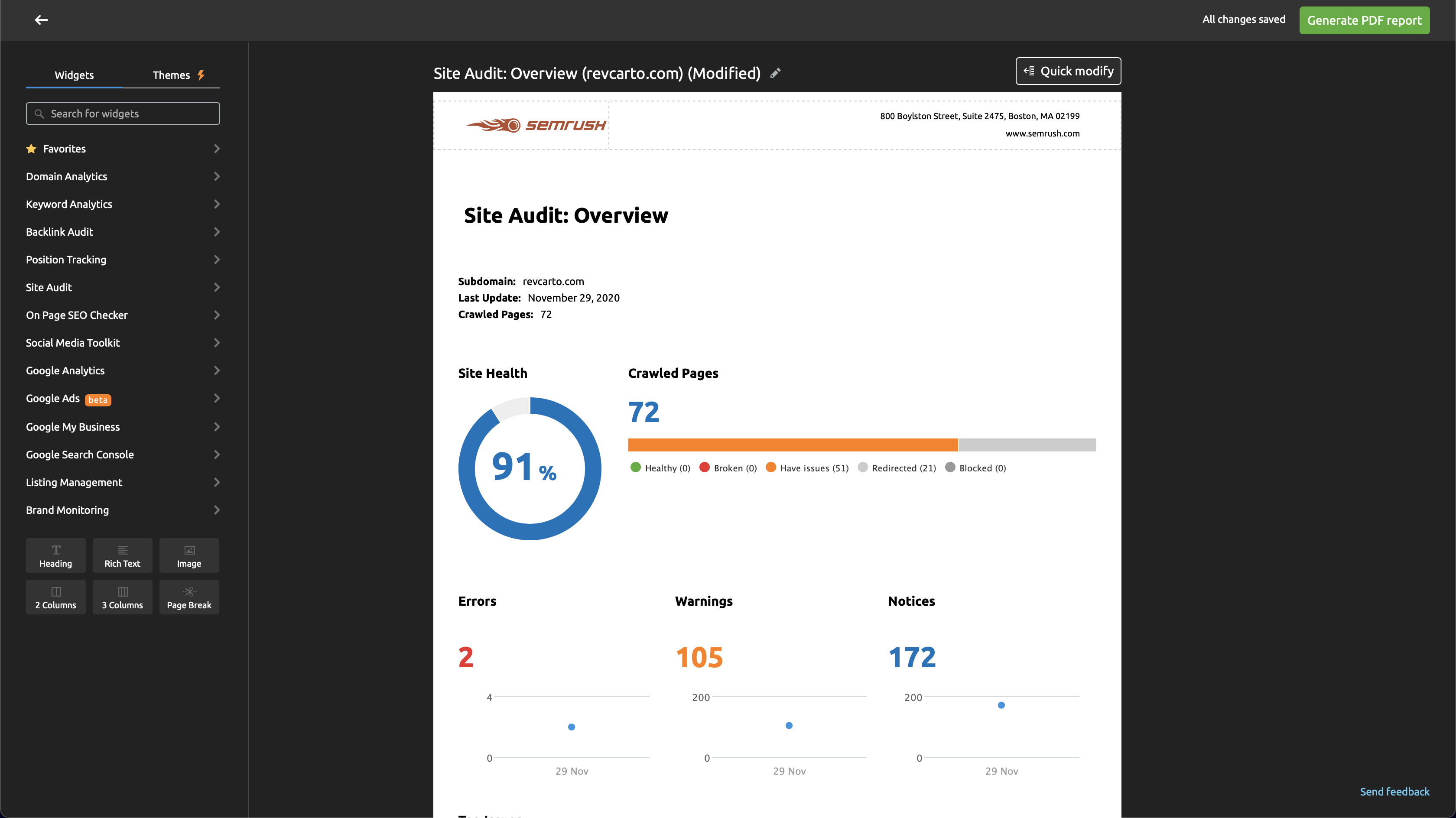
You can choose how you want it to look.
This is one of the ones that I use, personally.
It has all of the basics at the top and then goes into specific recommendations, which is the best part.
It's also completely drag-and-drop, so you don't have to think too much when trying to make these at scale.
The whole goal is for you to send this to prospects so that they can check it out.
They'll see what needs to be done, but they may not have the bandwidth or expertise to do it.
That's why they come to you–for fulfillment.
Even just having these for yourself internally is good so that you can see what tasks need to be set up and completed for your site.
Conclusion
So I hope you enjoyed this tutorial.
SEO can seem like a very complicated thing, but it doesn't always have to be.
You can start getting more traffic to your website by simply knowing what is wrong with it and fixing those problems.
It is definitely a long-term strategy but just like everything else in life–you have to start somewhere.
What is your favorite tool for doing SEO audits?


